Welcome to the world of Google Analytics! Here, I’ll show you how to set it up. Setting up Google Analytics helps track your website. It’s like a treasure map for your online journey.
What is Google Analytics?
Google Analytics is a tool. It helps you see how many people visit your website. You can see which pages they like. You can even see how long they stay. It’s made by Google, the search engine everyone loves!

Credit: www.youtube.com
Why Use Google Analytics?
Using Google Analytics is important. It helps you understand your visitors. You can see what they like or don’t like. This way, you can make your website better. It helps you grow your online presence.
Steps To Setup Google Analytics
Setting up Google Analytics is easy! Follow these simple steps. You’ll be tracking your website in no time.
1. Create a Google Account
First, you need a Google account. If you use Gmail, you already have one. If not, you can create one. Go to Google Accounts and sign up. It’s free and easy!
2. Sign Up for Google Analytics
Next, go to the Google Analytics website. Click on the “Start for free” button. You will need to sign in with your Google account. This will take you to the setup page.
3. Set Up a New Property
Now, it’s time to create a new property. A property is your website. Click on “Admin” at the bottom left corner. Then click on “Create Property”. Enter your website’s name and URL. Choose your time zone and currency. Click “Next” to proceed.
4. Choose Data Stream
You will see three options: Web, Android, and iOS. Since we are setting up for a website, choose “Web”. Enter your website’s URL again. Name your stream. Click “Create Stream”.
5. Get the Tracking ID
Now, you will see your Tracking ID. It looks like “UA-12345678-1”. This is important! Copy it and keep it safe. You will need it for the next step.
6. Add Tracking Code to Your Website
You need to add the tracking code to your website. This code tells Google Analytics to track your site. If you use WordPress, install a plugin like “Google Analytics for WordPress”. Paste the Tracking ID in the plugin settings.
For other websites, paste the code before the closing tag. You can find this tag in your website’s HTML files.
7. Verify Your Setup
Once you add the code, you must verify it. Go back to Google Analytics. Click on “Admin” and then “Tracking Info”. Choose “Tracking Code”. You should see a status that says “Receiving Data”. This means it’s working!
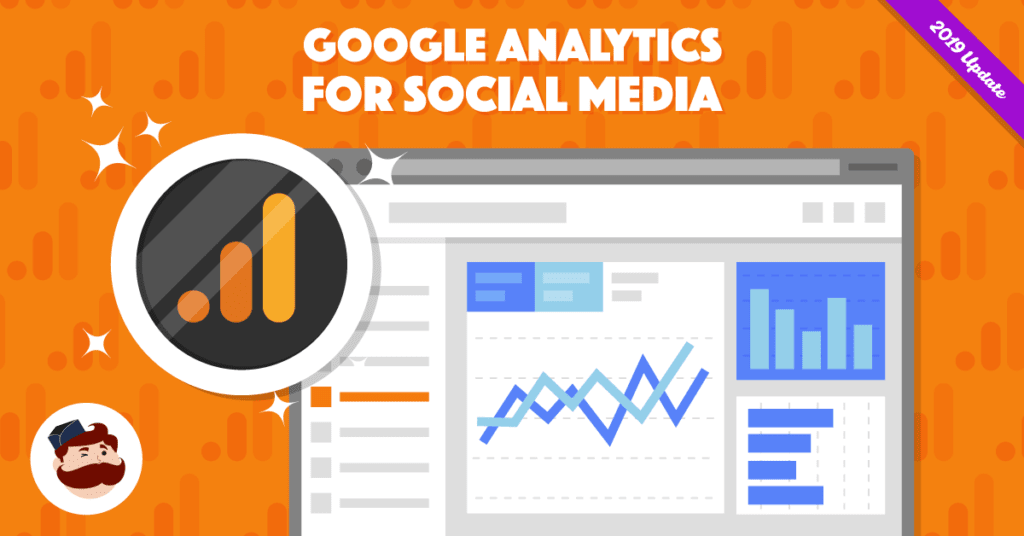
Credit: adespresso.com
Understanding Google Analytics Dashboard
Now that you’re set up, let’s explore the dashboard. It’s like your control room. Here, you can see all your website’s data. There are many sections to look at.
Home
The Home section gives a quick overview. You can see how many people visited today. You can also see where they come from. It’s like a snapshot of your website’s health.
Realtime
The Realtime section is exciting! You can see live visitors on your site. Watch them move from page to page. It shows active users and their locations.
Audience
The Audience section tells you about your visitors. You can see their age, gender, and interests. You can also see which devices they use. It’s like learning about your audience’s likes and dislikes.
Acquisition
Acquisition shows how people find your site. Did they come from Google search? Maybe they clicked a link on Facebook. You can see all that here.
Behavior
Behavior shows what people do on your site. You can see which pages they visit most. You can also see how long they stay. This helps you know what content is popular.
Conversions
Conversions show your goals. You can set goals like sales or sign-ups. This section shows how many goals you achieved. It’s like measuring your success.
Tips for Using Google Analytics
Here are some tips to make the most of Google Analytics:
- Check regularly: Look at your data often. It helps you stay updated.
- Set goals: Decide what you want to achieve. Track your progress.
- Compare data: Look at data over time. See how your site grows.
- Explore reports: Use different reports. Find the ones that help you best.
Frequently Asked Questions
What Is Google Analytics Used For?
Google Analytics tracks website visitors. It helps analyze user behavior, traffic sources, and conversions effectively.
How Do I Start With Google Analytics?
Sign up on the Google Analytics website. Connect your site using the tracking code.
What Is A Tracking Code In Analytics?
A tracking code is a small snippet. It collects data about site visitors for analytics.
Can Google Analytics Work With WordPress?
Yes, you can integrate Google Analytics with WordPress using plugins or manual setup.
Conclusion
Congratulations! You’ve learned how to set up Google Analytics. It’s a powerful tool to track your website’s success. Remember, the more you know, the better you can grow.
If you have questions, feel free to reach out. Our friends at Digital Ads Point are here to help. We are a smart and powerful Google Ads agency.
Thank you for learning with us! Happy tracking!
For more help, visit Digital Ads Point again!


