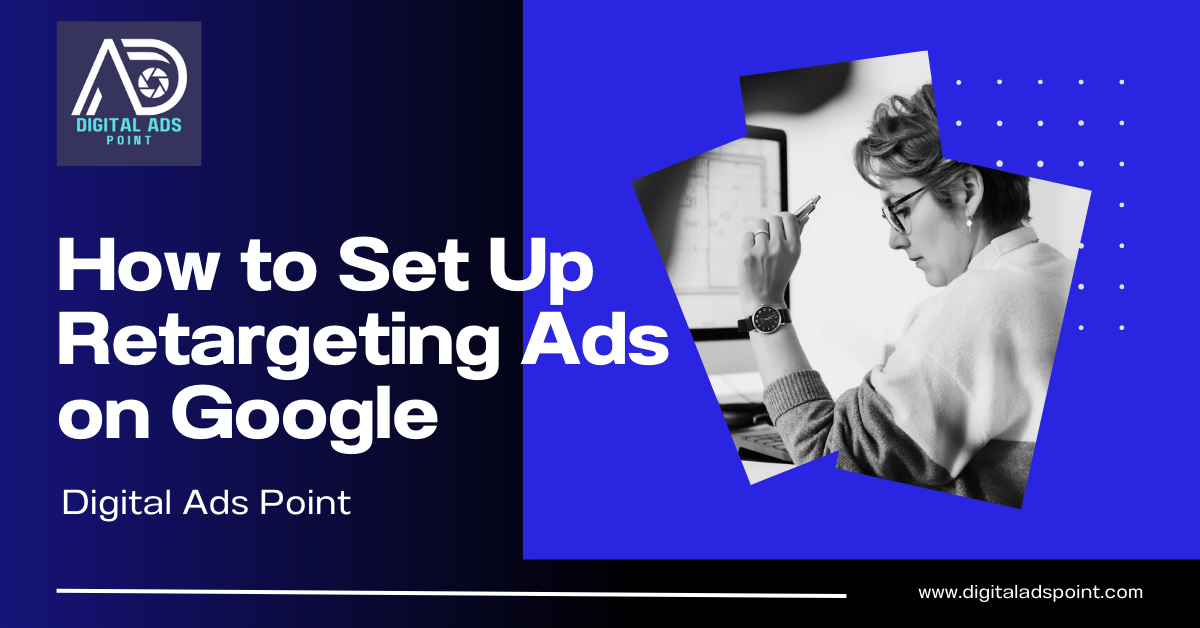Introduction to Google Retargeting Ads
Have you ever visited a website and then seen its ads everywhere? This is called retargeting. Retargeting ads help bring back visitors. They remind them of what they saw before.
Setting up retargeting ads is like magic. It’s easy and fun. Digital Ads Point, a Google Ads agency, can help too.
What is Retargeting?
Retargeting is a special way to show ads. It targets people who visited your website before.
Imagine someone visits your toy store online. They don’t buy anything. Later, they see your toy ad on another site. This is retargeting in action.
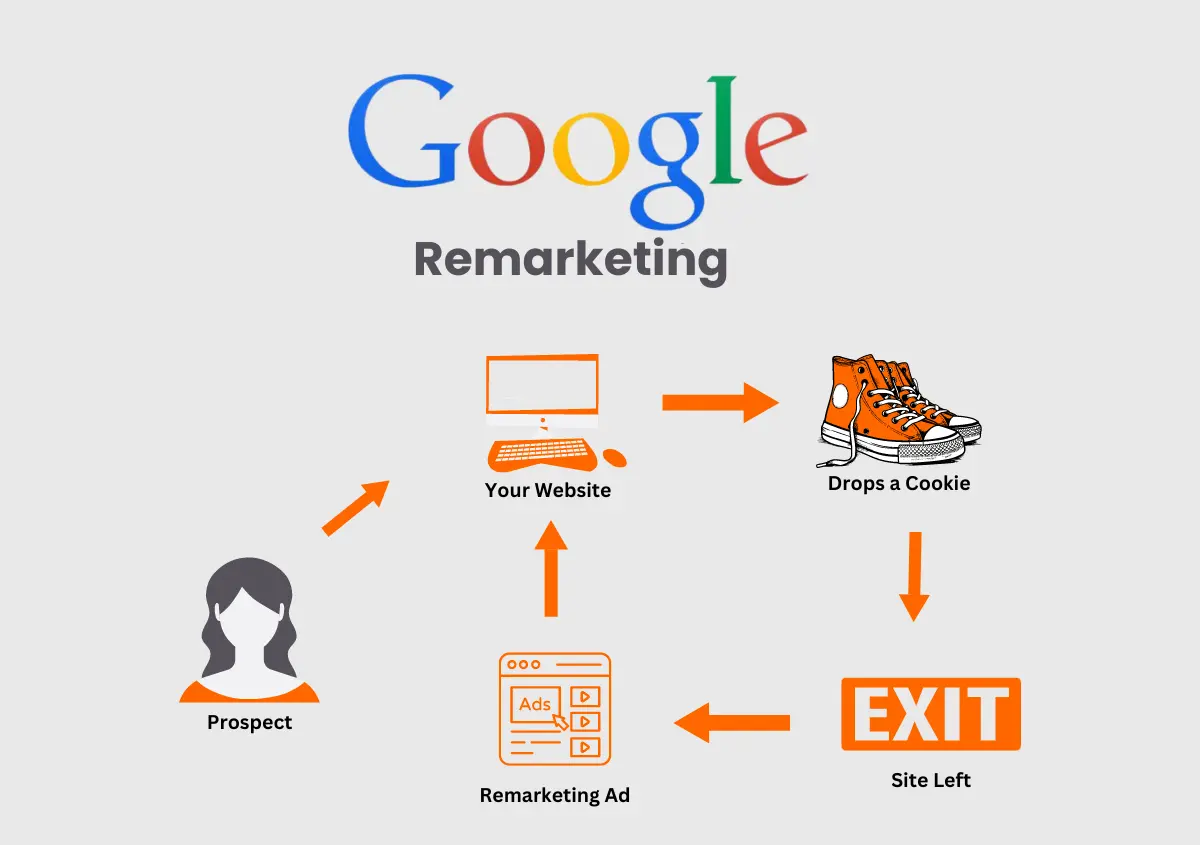
Credit: websitepandas.com
Why Use Retargeting Ads?
- Reminds visitors about your website.
- Encourages them to return and buy.
- Increases sales and brand awareness.
Retargeting ads are like gentle nudges. They remind people about your products.
Steps to Set Up Retargeting Ads on Google
Step 1: Create A Google Ads Account
First, you need a Google Ads account. Go to ads.google.com and sign up. It’s free and easy.
Step 2: Add The Google Ads Tag To Your Website
Next, add the Google Ads tag to your website. This tag helps track visitors. It’s like a tiny sticker that collects data.
- Go to your Google Ads account.
- Click on “Tools and Settings”.
- Select “Audience Manager”.
- Choose “Audience Sources”.
- Find and click on “Google Ads Tag”.
Copy the tag code. Paste it into your website’s code. You might need help from a web developer for this.
Step 3: Create An Audience List
Now, create an audience list. This list includes people who visited your site.
- Go to “Audience Manager” again.
- Click on “Audiences”.
- Choose “Create Audience”.
- Name your audience, like “Website Visitors”.
- Select “Website Visitors” as the type.
- Set how long you want to keep them on the list.
This list helps you target the right people.
Step 4: Create A Campaign
Now it’s time to create a campaign. A campaign is like a plan for your ads.
- Go back to your Google Ads account.
- Click on “Campaigns”.
- Select the “+” button to create a new campaign.
- Choose your campaign goal, like “Sales”.
- Select “Display” for your campaign type.
Follow the steps to set up your campaign. Choose your budget and audience list.
Step 5: Design Your Ad
Designing your ad is the fun part. Make it colorful and catchy. Here’s how:
- Choose “New Ad” in your campaign.
- Select “Responsive Display Ad”.
- Upload images and your logo.
- Add catchy headlines and descriptions.
Make sure your ad tells a story. It should grab attention and make people click.
Tips for Successful Retargeting Ads
- Keep your ads simple and clear.
- Use bright colors and big fonts.
- Offer discounts or special deals.
- Change your ads regularly to keep them fresh.
These tips help make your ads more effective. They increase the chances of getting noticed.
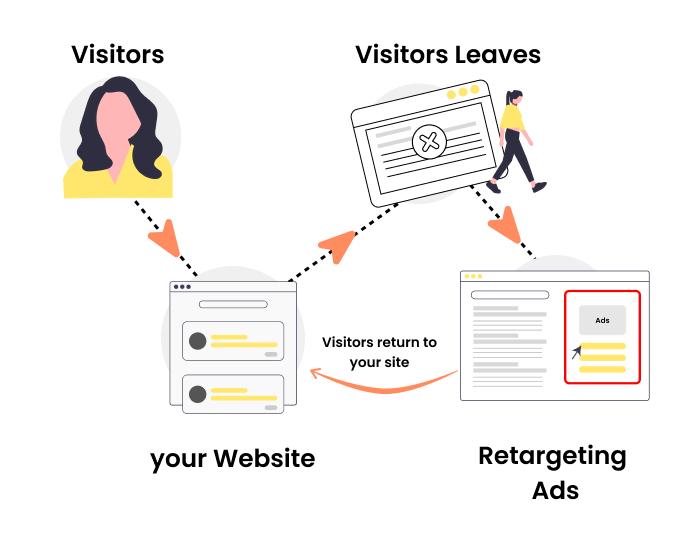
Credit: www.customerlabs.com
Common Mistakes to Avoid
Be careful not to annoy people with too many ads. Here are mistakes to avoid:
- Showing the same ad too often.
- Not setting a frequency cap.
- Using boring or unclear ads.
Avoiding these mistakes will help keep your audience happy.
Frequently Asked Questions
What Is Retargeting In Google Ads?
Retargeting shows ads to people who visited your site. It helps bring them back.
Why Use Retargeting Ads On Google?
Retargeting boosts conversions. It targets interested users. Increases chances of sales.
How Do I Create A Retargeting List?
Go to Google Ads. Click “Audience Manager. ” Create a new list. Add visitors.
What Is The Importance Of A Retargeting Pixel?
The pixel tracks site visitors. It collects data. Helps target ads to returning users.
Conclusion
Retargeting ads are a powerful tool. They help bring visitors back to your site. Follow these steps to set up retargeting ads on Google.
Remember, make your ads fun and interesting. This will make people want to click.
If you need help, contact Digital Ads Point. They are experts in Google Ads and can guide you.